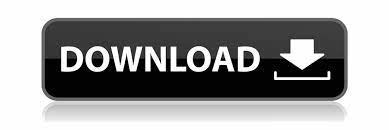
Hardware outputs Understanding bus tracks With bus tracks, you can combine the outputs of several audio tracks or sends and control them collectively. Send 1 outputs to delay bus B. Send 2 outputs to reverb bus C. Master track combines vocal, guitar, delay, and reverb outputs Understanding the Master track A session always contains one Master track, so you can easily combine the outputs of multiple tracks and buses and control them with a single fader.
Input gain B. Track volume D. Track mute E. Send F. The Main and Mixer panels provide quick access to commonly used settings; the Track EQ panel provides more precise and sophisticated controls. The x-axis represents frequency, while the y-axis represents Graph amplitude. You can drag the three control points around the graph to adjust the EQ curve. As you do, the sliders move to reflect your changes. For example, you can add destructive effects to the version in an introduction while leaving the version in a verse dry.
Page Editing Clips Display, remove, or play hidden clips If clips overlap, you can display, remove, or play hidden clips.
By default, Adobe Audition plays only displayed clips. To reveal more of a previously edited clip, extend the range beyond the current clip edges. When a clip is split, each part becomes a new clip that can be independently moved or deleted.
Drag controls in clip corners to fade in and out B. Crossfades overlapping clips. Deselect this option if automatic crossfades are undesirable Automatically Crossfade or interfere with other tasks, such as trimming clips. Page You can quickly time stretch a clip either by dragging or setting time stretch properties. When you set properties for time stretching, you can specify which method of time stretching to use.
When you save the session, Adobe Audition prompts you to save a copy of the source file with the new clip name. Page Automating Mixes Adobe Audition provides several techniques for automating mixes.
You may find that one method bests suits your working style and audio content. Page You can also rescale all volume envelopes in a session. Automating track settings With track envelopes, you can change volume, pan, and effect settings over time.
Adobe Audition displays track envelopes in automation lanes below each track. Each automated parameter has its own automation lane and envelope, which you edit just like clip envelopes. Page While playing a session, you can record adjustments you make to track volume, pan, and effect settings, creating a mix that dynamically evolves over time.
Adobe Audition automatically converts your adjustments into track envelopes, which you can edit with precision. Individual effect B. Entire rack C. Individual parameter Edit automation envelopes After you create clip or track envelopes, you can fine-tune them by dragging edit points while a session is playing or stopped.
You can also enter a new cursor position here and Adobe Audition will recalibrate the session, including negative time. Determines the type of metronome sound. Sound Set Sets the sound card port for the metronome. Ouput To Sets metronome volume. Like a tape recorder, a digital audio file tries to exactly reflect an audio event, whether it's a musical performance, a person talking, or any other sound.
In the upper-right corner of the Sequencer, click the Virtual Keyboard button. This option is particularly useful for music with swing and shuffle rhythms, like jazz and blues. This option is particularly helpful for music with an odd number of beats per bar. Trim or extend notes Click the Select tool or the Draw tool In the grid, position the pointer over the left or right edge of a note.
Ctrl-click to select multiple lines and adjust them simulta- neously. Page Chapter Loops You can hear loop-based compositions in nearly all musical styles. If you change the Repeat Every X Seconds value, Adobe Audition ignores the tempo and stretches the file to finish its loop in the specified number of seconds. For example, if you play a Follow Session Tempo bpm loop in a bpm session, the loop is stretched to bpm. If you deselect this option, the loop plays at the tempo specified in the BPM text box.
Repeating on a beat lets you combine a loop in rhythm with other loops. Set original loop properties For either new or existing loop files, you can set loop properties such as tempo and key. Adobe Audition uses these original properties to accurately adjust loops for different session tempos and keys. Page Adobe Audition can stretch it to whatever tempo you want.
For a drum track, choose Non-Voiced—unless you want to pitch-shift drums when you change session key. When you save your changes, the updated audio automatically appears in your video projects. You can move a video clip independently from the audio clip containing the original soundtrack. To instead keep such clips synchronized, group them. A zoom percentage Fits previews to the panel. Best Fit Maintains aspect ratio when you resize the panel.
Page You can also use this procedure to export an audio mixdown that you recombine with video in a video application, such as Adobe Premiere Pro. Though exported video files are limited to stereo audio, exported audio mixdowns support stereo and surround sound. Page Chapter Creating Surround Sound Surround sound basics About surround sound With surround sound, heard in many popular movies, you can pan an audio mix around a room.
Adobe Audition supports 5. To properly preview a 5. Track controls B. Waveform display with pan envelopes C. Left Surround B. Front Left C. Center D. Front Right E. Right Surround F. Low Frequency Effects Subwoofer G. Pan point Statically pan tracks in a surround mix In the Surround Encoder dialog box, select a track, and deselect Pan Envelopes. The pan point moves in tandem to show you the relative position in the surround field.
Page Sets the overall amplitude for exported files. Use this slider with the output meters to maximize overall Master Level amplitude and ensure that no channels are clipping. Displays the currently selected device to which Adobe Audition routes the six-channel, Preview Device, Format surround output. Note: If you plan to deliver exported files to an outside service for surround encoding, confirm format requirements with that service.
Page Chapter Saving And Exporting Chapter Saving and exporting Saving and exporting files Save audio files individually In Edit View, you can save audio files in a variety of common formats. The format you choose depends on how you plan to use the file. Keep in mind that each format stores unique information that might be discarded if you save a file in a different format. Page You can reopen a saved session file later to make further changes to the mix.
If you create multitrack compositions entirely in Adobe Audition, save session files in the native SES format. If you plan to share multitrack compositions with other applications, however, save sessions in XML format.
Important: To more easily organize, move, and archive all files in a session, select the option above. If you plan to use Adobe Audition to burn the file to CD, leave this option selected. If you plan to use a different application, deselect this option, because that application may misinterpret non-audio information such as markers and metadata , producing an unpleasant burst of noise at the beginning of each track. Page Audio File Formats About audio file formats Adobe Audition lets you open and save files in a wide variety of audio formats.
Page As it saves a. Then, when Adobe Audition opens a. Page When you save a file to mp3 format, the audio is encoded and compressed according to the options you select.
When you open an. Opening and resaving an. Page Determines how. Deselecting this option allows. This format supports only mono, bit audio. If a file is in a different format, Adobe Audition prompts you to convert it before saving it. This format also supports loop points, which you can edit in the Marker List panel.
The Label of the marker must be Page 3. When you export to video, you must save in the format of the video file you imported in the session. Provided that other audio editors support this information, it remains with an audio file throughout its lifetime.
Page Windows PCM. You must select this option in order to edit any of the other options. If you deselect this option, Adobe Audition deletes all Broadcast Wave metadata associated with the file when you click OK to close the dialog box. Page Set properties as desired, and click OK.
Page Chapter Automating Tasks Chapter Automating tasks Favorites Apply favorites to audio files Favorites are effects, scripts, and even third-party tools that you can save for easy access.
The Favorites panel lists some defaults to get you started, plus any additional favorites you create. The same items appear in the Favorites menu.
Page Click the Clear button to delete an existing shortcut. Note: If the keyboard shortcut you type is already used by Adobe Audition, a dialog box appears, giving you the option to overwrite the current shortcut. Page Batch Processing Files Adobe Audition comes with several scripts that you can use to batch process files. You can also create your own scripts. To use a script for batch processing, you must record the script on an open waveform with no selection.
Click the tabs at the bottom of the dialog box to set the batch processing options described below, and then click Run Batch. If Adobe Audition crashes, there may be a temp file audxxxx. The bit level is best while you work Resolution in Adobe Audition. You can convert down for output later, if necessary.
Page 49 Shift-click the last. To select multiple, nonadjacent files, Ctrl-click them. Note: If the selected audio files have a different sample rate, resolution, or channel type than the open audio file, Adobe Audition converts the selected files to match the open file.
For the best results, append files with the same sample type as the original audio file. Page 50 High resolution is recommended if the bitmap image is an exported spectral graph that you modified in an image-editing application such as Adobe Photoshop. Returns all settings to the defaults, which are best for importing to a new file. If you attempt to import files with different sample rates, Adobe Audition prompts you to resample them, which may lower audio quality.
Optional Select Use Default Session to use that session as a template. Page 52 Set or clear a default session After you set a default session, it opens whenever you start Adobe Audition. This default can also serve as a template for new sessions, letting you share settings, such as track inputs and volume levels, across multiple sessions.
Adobe Audition inserts an audio clip at the designated start time. Click the Broadcast Wave tab. Digital extraction also known as ripping is the recommended method because it produces higher-quality audio than internal recording. Enter your e-mail address. Page 57 The Max Maximum Speed option usually produces satisfactory results, but if it produces errors, specify a slower speed. Specifies how much data Adobe Audition calls into the CD Extraction module to fetch, therefore deter- Buffer Size mining how much data is pulled from the CD in each call to the read command.
The default is 16 KB, but you can experiment with other sizes which range all the way to the highest buffer size the CD-ROM drive supports. Start playing the loudest part of the CD.
You set the start-time indicator to start playback or recording at a specific point in a waveform. Click the Pause button again to resume playback or recording. Pause Places the playback cursor at the beginning of the next marker. If there are Go To Beginning Or Previous Marker no markers, the playback cursor moves to the beginning of the waveform or session. Enter the starting time and date in the appropriate text boxes, and set the desired time and date options.
Page 62 Prior to recording in a session, you must save it so that Adobe Audition can store recorded clips in the session folder. Page 63 Loop while recording in Multitrack View If you loop while recording, Adobe Audition saves a new clip for each take. This feature is ideal for difficult musical passages. Simply loop while recording until the performer produces the perfect take. Or combine the best parts of each take to create a new clip. Page 64 For particularly important or difficult sections, you can punch in multiple takes, and then select or edit takes to create the best performance.
Adobe Audition saves two seconds of audio on either side of a punch-in range, so you can seamlessly edit and crossfade takes.
Note: You can't punch into a loop-enabled clip. Page Playing Audio Note: By default, the Main panel scrolls in sync with playback that extends beyond the visible section of a waveform. In the General tab of the Preferences dialog box, you can customize auto-scrolling options or disable this feature. Click OK. Yellow peak indicators remain for 1. Page 69 You may need to adjust levels if recordings are too quiet causing unwanted noise , too loud leading to clipped, distorted sound , or inaudible when played in Adobe Audition.
To get the best sounding results, you should record audio as loud as possible without clipping. Try to keep the loudest peak somewhere between —2 dB and 0 dB when setting recording levels. Each shows you a different visual representation of sound waves. If you open a stereo file, the left channel appears at the top and the right channel appears at the bottom. If you open a mono file, its single channel fills the total height of the Main panel.
For example, if you see a lot of inverse phase information in the Phase Analysis panel, you can use Spectral Phase Display to find out exactly where in time the out-of-phase audio is occurring. To delete a color point, right-click it and choose Delete Color Point. Page 76 At the top of the Main panel, time displays show how much audio is visible for the top and tail.
By default, Adobe Audition displays 10 seconds in both views. Page 78 By default, Adobe Audition plays all audio in the same time range as a spectral selection. To hear only the selection, right-click the standard or circled Play button, and select Play Spectral Selection.
Specify which channel you want to edit By default, Adobe Audition applies selections and edits to both channels of a stereo waveform.
However, you can easily select and edit just the left or right channel of a stereo waveform. Page 80 Though you can often identify beats by looking for peaks in a waveform, the Find Beats command makes the task much quicker. After you find beats with this command, Adobe Audition saves them as Beat Markers, making it easy to locate beats again. Page Copying, Cutting, Pasting, And Deleting Audio Copying, cutting, pasting, and deleting audio Choose a clipboard Adobe Audition gives you access to five internal clipboards for temporary data storage.
Each works similarly to the Windows clipboard, except that they can handle more data at a faster rate. Page 82 The Mix Paste command lets you mix audio data from the clipboard or a file with the current waveform. Page Visually Fading And Changing Amplitude Delete or trim audio data Adobe Audition provides two methods for deleting audio: The Delete Selection command lets you remove a range from a waveform, whereas the Trim command lets you remove unwanted audio from both sides of the selected audio.
If this fade sounds too abrupt, however, try one of the other options. A point refers to a specific time position within a waveform for instance, A range has both a start time and an end time for example, all of the waveform from Page 86 Marker types Adobe Audition provides five marker types.
All five can be ranges as well as points. You can change marker types by clicking Edit Marker Info in the Markers panel and choosing a marker type from the Type menu.
Alternatively, right-click the marker handle, and choose a marker type from the context menu. In the For More Than text box, enter the duration in milliseconds of this maximum amplitude value. Page 90 Enter a longer duration to ignore short periods of undesired audio like clicks, static, or other noise. However, if the value is too high above milliseconds , short words may be skipped. Scans the waveform or a selected range to have Adobe Audition automatically determine a good Find Levels starting point for signal levels.
Higher values can lead to an artificial sounding pause. Previews the silence to be removed. This option reports how much silence will be removed Scan For Silence Now and how many sections of silence were found.
Page Generating Audio Specifies the length that is assigned to the pause character when it is used in the Dial String text box. Pause Time Specifies which character Adobe Audition interprets as a pause. Page 94 Each color has its own characteristics. Generating noise is useful for creating soothing sounds like waterfalls perfect for use with the Binaural Auto-Panner function of Adobe Audition and for generating signals that can be used to check out the frequency response of a speaker, microphone, or other audio system component.
For example, you can apply DC Offset to correct an incoming signal that has suffered electrical pollution from a strong adjacent current.
If you select a range, Adobe Audition analyzes the center point of the range. Page 99 In the Main panel, click a point, select a range, or start playback. If you select a range, Adobe Audition analyzes only the center point.
To analyze the overall frequency of a selected range, click Scan Selection in the Frequency Analysis panel. Page You can generate a step-by-step animation by clicking the Main panel and then holding down the Right Arrow key.
As the cursor scrolls across the across the waveform, Adobe Audition displays the corresponding spectral infor- mation in the Frequency Analysis panel. In Edit View, select an audio range. Page Specifies the number of milliseconds in each RMS window. To achieve the most accurate RMS values, use wide windows for audio with a wide dynamic range, and narrow windows for audio with a narrow dynamic range. Page Converting Sample Types Enter a sample rate in the text box, or choose a common sample rate from the list.
Note: Although you can work with any sample rate in Adobe Audition, your sound card may not be capable of playing all rates properly. To determine supported sample rates, consult the documentation for the card. Page Select a bit depth from the Resolution list, or enter a custom bit depth in the text box. When you select a lower bit depth, Adobe Audition provides dithering options to help reduce noise and distortion. Set the following options as desired, and click OK: Although dithering introduces a small amount of white noise, the result is far preferable to the increased distortion that you would otherwise hear at low signal levels.
Usually, Triangular p. These changes are stored in a temporary file on your hard drive. In both racks, you can insert, edit, and reorder up to 16 effects, optimize mix levels, and store favorite presets. Each track has its own Effects Rack, which is saved with the session. Dock the Effects Rack to quickly view and edit effect settings for multiple tracks. Page To modify an existing preset, apply it, adjust settings as desired, and then save a new preset with the same name.
Control effects settings with graphs Many Adobe Audition effects provide graphs where you can adjust parameters. By adding and moving control points on the graph, you can precisely tailor effect settings. When the pointer is over a control point, the pointer changes from an arrow to a hand.
You can change the grouping of effects to best meet your needs. To readapt a session for different projects, for example, simply reopen it and change effects to create new sonic textures. Be aware that enabling large numbers of plug-ins can cause Adobe Audition to start slowly. Select the plug-ins you want to access in Adobe Audition, and then click OK. Though you can select VST instru- ments here, they are unsupported for audio processing. Applies a logarithmic-style fade also known as a power fade.
If you select this option, You can choose Compress, Flat, or Expand for up to six sections or stages, each with its own ratio and threshold setting. For example, to create a compressor above dB, choose Compress, and then specify a ratio and a threshold of dB. Use the Envelope effect to make tones generated with Adobe Audition sound more realistic.
This effect is particularly useful for increasing perceived volume because you can amplify audio beyond the digital maximum, 0 dbFS, and you can lower areas that would otherwise be clipped. Frequency bands B. Crossover markers C. Bypassed band no processing applied D. Internet Arcade Console Living Room. Books to Borrow Open Library. Search the Wayback Machine Search icon An illustration of a magnifying glass.
Sign up for free Log in. Adobe Audition 3. EMBED for wordpress. Or, select an audio clip in either the Files panel or the Main panel, and then click the Edit File button in the Files panel.
Zooming adjusts the view of the timeline display in the Main panel. The ideal zoom level depends on your current task. For example, you can zoom in to see details in an audio file or multitrack session, or you can zoom out to get an overview. Adobe Audition provides several ways to zoom. You can either click buttons in the Zoom panel, or drag scroll bars and rulers. Click buttons in Zoom panel B.
Drag scroll bars C. Right-click and drag rulers. When the pointer becomes a magnifying glass with arrows , drag left or right, or up or down. The magnifying glass icon appears, creating a selection that shows you the range that will fill the Main panel.
The magnifying glass icon appears, creating a selection of the range that will fill the Main panel. To zoom with the mouse wheel, place the pointer over the appropriate scroll bar or ruler, and roll the wheel. In Edit View, this zoom method also works when the pointer is over the waveform. You can set the percentage of this zoom on the General tab of the Preferences dialog box. At higher zoom levels, you may need to scroll to see different audio content in the Main panel.
To change the placement of a horizontal scroll bar, right-click it, and choose Above Display or Below Display. This sets the position of the scroll bar for only the current view Edit View or Multitrack View.
Horizontal scroll bar B. Vertical scroll bar Multitrack View only C. Vertical ruler Edit View only D. Horizontal ruler. To scroll through tracks with the mouse wheel, place the pointer over the track display, and roll the wheel. The panel displays this information in the current time format, such as Decimal or Bars And Beats. Adobe video and audio applications provide a consistent, customizable workspace.
Although each application has its own set of panels such as Tools, Properties, Timeline, and so on , you move and group panels in the same way across products. The main window of a program is the application window. Panels are organized in this window in an arrangement called a workspace.
The default workspace contains groups of panels as well as panels that stand alone. You customize a workspace by arranging panels in the layout that best suits your working style. You can create and save several custom workspaces for different tasks—for example, one for editing and one for previewing. You can drag panels to new locations, move panels into or out of a group, place panels alongside each other, and undock a panel so that it floats in a new window above the application window.
As you rearrange panels, the other panels resize automatically to fit the window. You can use floating windows to create a workspace more like those in previous versions of Adobe applications, or to place panels on multiple monitors. Application window B. Grouped panels C. Individual panel. For a video about the Adobe workspace, see www. You can dock panels together, move panels into or out of a group, and undock a panel so that it floats in a new window above the application window.
As you drag a panel, drop zones —areas onto which you can move the panel— become highlighted. The drop zone you choose determines where the panel is inserted, and whether it docks or groups with other panels. Docking zones exist along the edges of a panel, group, or window. Docking a panel places it adjacent to the existing group, resizing all groups to accommodate the new panel. Grouping zones exist in the middle of a panel or group, and along the tab area of panels.
Grouping a panel stacks it with other panels. When you undock a panel in a floating window, you can add panels to the window or otherwise modify it, as you do the application window. You can use floating windows to make use of a secondary monitor, or to create a workspace like those in earlier versions of Adobe applications. Undock Frame undocks the panel group. When you release the mouse button, the panel or group appears in a new floating window. If the application window is maximized, drag the panel to the Windows task bar.
When you position the pointer over dividers between panel groups, resize icons appear. When you drag these icons, all groups that share the divider are resized. For example, suppose your workspace contains three panel groups stacked vertically. Do not press Shift. Press the tilde key again to return the panel to its original size. The pointer becomes a double-arrow.
The pointer becomes a four-way arrow. Original group with resize icon B. Resized groups. Even if a panel is open, it may be out of sight, beneath other panels. Choosing a panel from the Window menu opens it and brings it to the front. When you close a panel group in the application window, the other groups resize to make use of the newly available space. When you close a floating window, the panels within it close, too. To increase the available screen space, use multiple monitors.
When you work with multiple monitors, the application window appears on the main monitor, and you place floating windows on the second monitor. Monitor configurations are stored in the workspace. The toolbar provides quick access to tools, the Workspace menu, and buttons that toggle between Edit, Multitrack, and CD View. Some tools are unique to each view. Likewise, some Edit View tools are available only in spectral displays. By default, the toolbar is docked immediately below the menu bar.
However, you can undock the toolbar, converting it to the Tools panel, which you can manipulate like any other panel. A check mark by the Tools command indicates that it is shown. Multitrack View toolbar. The shortcut bar displays buttons that provide quick access to commonly used functions.
The shortcut bar appears in the upper part of the application window, below the menu bar and the default location of the toolbar. To identify a button, place the pointer over the button until a tool tip appears. The status bar runs across the bottom of the Adobe Audition work area. You can show or hide the status bar and select which types of information appear there. Data Under Cursor B. Sample Format C.
File Size D. File Size Time E. Free Space F. Free Space Time G. Keyboard Modifiers H. Display Mode. A check mark indicates that the status bar is visible. Data Under Cursor Shows information such as channel for stereo files , amplitude measured in decibels , and time hours:minutes:seconds:hundredths of seconds from the beginning of the audio file. This data changes dynamically when you move the pointer. For example, if you see R: — Sample Format Displays sample information about the currently opened waveform Edit View or session file Multitrack View.
For example, a 44, kHz bit stereo file is displayed as — bit — stereo. File Size Represents how large the active audio file is, measured in kilobytes. If you see K in the status bar, then the current waveform or session is kilobytes KB in size.
File Size time Shows you the length measured in time of the current waveform or session. For example, means the waveform or session is 1. CD or 80 min. Free Space time In Edit View and Multitrack View, displays the time remaining for recording, based upon the currently selected sample rate. This value is shown as minutes, seconds, and thousandths of seconds. For example, if Adobe Audition is set to record 8-bit mono audio at 11, kHz, the time remaining might read Change the recording options to bit stereo at 44, kHz, and the time remaining becomes For example, To return to the original setting, click Reset UI.
Each Adobe video and audio application includes several predefined workspaces that optimize the layout of panels for specific tasks. These workspaces optimize the arrangement of panels for specific tasks. You can customize any predefined workspace. Maximum Session Dual Monitor Arranges the Multitrack View work area for a two-monitor setup, displaying the Main panel and application window on one monitor and other panels on the second monitor, providing maximum view of the Main panel display.
Maximum Waveform Editing Dual Monitor Arranges the Edit View work area for a two-monitor setup, displaying the Main panel and application window on one monitor and other panels on the second monitor, providing maximum view of the Main panel display.
As you customize a workspace, the application tracks your changes, storing the most recent layout. To store a specific layout more permanently, save a custom workspace. Saved custom workspaces appear in the Workspace menu, where you can return to and reset them. Type a name for the workspace, and click OK.
Note: If a project saved with a custom workspace is opened on another system, the application looks for a workspace with a matching name. Note: You cannot delete the currently active workspace. You can use a wide range of hardware inputs and outputs with Adobe Audition. Sound card inputs let you bring in audio from sources such as microphones, tape decks, and digital effects units. Sound card outputs let you monitor audio through sources such as speakers and headphones.
Sound card inputs connect to sources such as microphones and tape decks. Sound card outputs connect to speakers and headphones. Some cards support both types of drivers. ASIO drivers are preferable because they provide better performance and lower latency. You can also monitor audio as you record it and instantly hear volume, pan, and effects changes during playback. The main advantage of DirectSound is that you can access one card from multiple applications simultaneously. In a multitrack session, you can override the defaults for a particular track.
The options available will be different than those described below. For more information, consult the documentation for the sound card. When a port is deselected, it is not available as a port option in the Audio Hardware Setup dialog box. If you hear skips or dropouts in playback, you can adjust buffer size: Double-click the Buffer Size numerical entry for an input or output device, and type a new value.
Port Order If the selected device includes more than one port, click the Move Up or Move Down button to change the order of the ports for that device.
Full Duplex Select this to enable Adobe Audition to record an audio track while another one plays back, if the sound card is capable of doing so. Start Input First This determines the order in which Adobe Audition starts the sound card playback in and record out ports in a multitrack environment. Musical Instrument Digital Interface MIDI is a standard for communicating performance information from one piece of software or hardware to another.
To close the Preferences dialog box without changing any options, click Cancel. When you click OK, most changes take effect immediately. If a change requires you to quit and restart Adobe Audition, you are prompted to do so.
For example, you need to quit and restart Adobe Audition when you set up a different temporary folder. In the Preferences dialog box, click the General tab to access the following options:. Force Spacebar To Always Trigger Play Plays a file when the spacebar is pressed, regardless of which dockable window has focus. Auto-scrolling takes effect only when you zoom in on a portion of a waveform and play past the viewed portion. To extend a selection, Shift-left-click. To see the pop-up menu, Ctrl-right-click.
Mouse Wheel Zoom Factor Determines zoom behavior when you turn the mouse wheel on Intellipoint-compatible pointing devices. Edit View Selections Determines the amount of waveform data that is automatically selected if nothing is already highlighted when you apply an effect.
Double-clicking always selects the current view. Triple-clicking always selects the entire waveform. Automatically selects the inserted audio after a paste operation. Deselect this option to of the inserted audio instead. Deselect this option to quickly append multiple segments of pasted audio.
To enable the non-default curve, hold down Ctrl when dragging on-clip fade icons in the Main panel. In the Preferences dialog box, click the System tab to configure how Adobe Audition interacts with your system:.
Cache Size Determines the amount of memory that Adobe Audition reserves for processing data. Recommended cache sizes range from 8 to 32 MB 32 MB is the default. Because undo requires extra disk space for temporary files and extra processing time, you may want to turn this feature off. Lower this number to free up more memory but lose more actions.
Temporary Folders Lets you change the location of folders for temporary files, which Adobe Audition creates when you edit audio. All temporary files begin with AUD and have a. Adobe Audition normally deletes temporary files when it exits.
For the options below, click the Browse button to navigate to a new folder location. Ideally, it should be on your fastest hard drive. For best results, specify a different physical hard drive than the primary temp folder. Auto-Save For Recovery Backs up files more frequently than needed for basic crash recovery. In Adobe Audition, basic crash recovery is on at all times. This option expands that feature, saving backups more frequently.
Because this preference can affect performance, select it only if you experience frequent power failures or system crashes.
powerpoint templates free download 2020 free - powerpoint templates free download 2020 free
windows 10 build 15063
ADOBE AUDITION : Free Download, Borrow, and Streaming : Internet Archive.Adobe Audition : Free Download, Borrow, and Streaming : Internet Archive
When you see a visual waveform that represents audio, it reflects these waves of air pressure. For example, CDs have a sample rate of 44, samples per second, so they can reproduce frequencies up to 22, Hz, which is beyond the limit of human hearing, 20, Hz. Select the plug-ins you want to access in Adobe Audition, and then click OK. Consistent with 48 C. Specifies how much data Adobe Audition calls into the CD Extraction module to fetch, therefore deter- Buffer Size mining how much data is pulled from the CD in each call to the read command. This tour presents a series of three tutorials, each designed More information. Sounds are pressure waves of air Pressure pushes air molecules outwards in all directions.
ms powerpoint 2013 free download for pc - ms powerpoint 2013 free download for pc
ms powerpoint 2013 free download for pc - ms powerpoint 2013 free download for pc
adobe audition cs6 user manual pdf.
A range has both a start time and an end time for example, all of the waveform from Page 86 Marker types Adobe Audition provides five marker types. All five can be ranges as well as points. You can change marker types by clicking Edit Marker Info in the Markers panel and choosing a marker type from the Type menu. Alternatively, right-click the marker handle, and choose a marker type from the context menu.
In the For More Than text box, enter the duration in milliseconds of this maximum amplitude value. Page 90 Enter a longer duration to ignore short periods of undesired audio like clicks, static, or other noise.
However, if the value is too high above milliseconds , short words may be skipped. Scans the waveform or a selected range to have Adobe Audition automatically determine a good Find Levels starting point for signal levels. Higher values can lead to an artificial sounding pause. Previews the silence to be removed. This option reports how much silence will be removed Scan For Silence Now and how many sections of silence were found.
Page Generating Audio Specifies the length that is assigned to the pause character when it is used in the Dial String text box. Pause Time Specifies which character Adobe Audition interprets as a pause. Page 94 Each color has its own characteristics. Generating noise is useful for creating soothing sounds like waterfalls perfect for use with the Binaural Auto-Panner function of Adobe Audition and for generating signals that can be used to check out the frequency response of a speaker, microphone, or other audio system component.
For example, you can apply DC Offset to correct an incoming signal that has suffered electrical pollution from a strong adjacent current. If you select a range, Adobe Audition analyzes the center point of the range. Page 99 In the Main panel, click a point, select a range, or start playback. If you select a range, Adobe Audition analyzes only the center point. To analyze the overall frequency of a selected range, click Scan Selection in the Frequency Analysis panel.
Page You can generate a step-by-step animation by clicking the Main panel and then holding down the Right Arrow key. As the cursor scrolls across the across the waveform, Adobe Audition displays the corresponding spectral infor- mation in the Frequency Analysis panel. In Edit View, select an audio range. Page Specifies the number of milliseconds in each RMS window. To achieve the most accurate RMS values, use wide windows for audio with a wide dynamic range, and narrow windows for audio with a narrow dynamic range.
Page Converting Sample Types Enter a sample rate in the text box, or choose a common sample rate from the list. Note: Although you can work with any sample rate in Adobe Audition, your sound card may not be capable of playing all rates properly. To determine supported sample rates, consult the documentation for the card. Page Select a bit depth from the Resolution list, or enter a custom bit depth in the text box.
When you select a lower bit depth, Adobe Audition provides dithering options to help reduce noise and distortion. Set the following options as desired, and click OK: Although dithering introduces a small amount of white noise, the result is far preferable to the increased distortion that you would otherwise hear at low signal levels. Usually, Triangular p. These changes are stored in a temporary file on your hard drive. In both racks, you can insert, edit, and reorder up to 16 effects, optimize mix levels, and store favorite presets.
Each track has its own Effects Rack, which is saved with the session. Dock the Effects Rack to quickly view and edit effect settings for multiple tracks. Page To modify an existing preset, apply it, adjust settings as desired, and then save a new preset with the same name. Control effects settings with graphs Many Adobe Audition effects provide graphs where you can adjust parameters. By adding and moving control points on the graph, you can precisely tailor effect settings.
When the pointer is over a control point, the pointer changes from an arrow to a hand. You can change the grouping of effects to best meet your needs. To readapt a session for different projects, for example, simply reopen it and change effects to create new sonic textures. Be aware that enabling large numbers of plug-ins can cause Adobe Audition to start slowly. Select the plug-ins you want to access in Adobe Audition, and then click OK.
Though you can select VST instru- ments here, they are unsupported for audio processing. Applies a logarithmic-style fade also known as a power fade. If you select this option, You can choose Compress, Flat, or Expand for up to six sections or stages, each with its own ratio and threshold setting. For example, to create a compressor above dB, choose Compress, and then specify a ratio and a threshold of dB.
Use the Envelope effect to make tones generated with Adobe Audition sound more realistic. This effect is particularly useful for increasing perceived volume because you can amplify audio beyond the digital maximum, 0 dbFS, and you can lower areas that would otherwise be clipped.
Frequency bands B. Crossover markers C. Bypassed band no processing applied D. Amplitude scale E. Possible values range from to 0 dB. The best Threshold sliders setting depends on audio content and musical style. To compress only extreme peaks and retain more dynamic range, try thresholds around 5 dB below the peak input level; If desired, you can apply that command to only one file.
Page Delay And Echo Effects When reverb or chorus might muddy the mix, both delays and echoes are a great way to add ambience to a track. To access familiar options from hardware delays, use the Echo effect in Adobe Audition. Page 35 milliseconds or more create discrete echoes, while those between milliseconds can create a simple chorus or flanging effect. Original and Delayed Inverts the delayed signal, causing the waves to cancel out periodically, instead of reinforcing the signal.
Page The number of echoes is adjustable up to , Keep in mind that the more echoes you include, the more time Adobe Audition needs to process the effect.
Page The distance between the source and the walls affects which frequencies are enhanced and is crucial to the overall ambient effect. If you enter a value that exceeds the dimensions of the room, Adobe Audition uses the greatest possible value based on the dimensions. It is then mixed into Delay Offset an earlier point in the delay line, which causes echoing.
However, you can create interesting effects by entering positive values. Boosting a Low Cut Filter while reducing the feedback setting is identical to reducing a High Cut Filter and increasing the feedback setting. Adjusts the amount of amplitude or attenuation the Dynamic EQ effect uses.
A larger number low factor causes the filter settings to change roughly or in chunks from initial to final, while smaller numbers higher factor make the transition much smoother.
Compensates for an overall volume level that is too soft or too loud after the EQ settings are adjusted. Master Gain The default value of 0 dB represents no master gain adjustment. Set the cutoff frequency with High Shelf Cutoff and Level the second slider below the graph, and increase or decrease treble with the slider at the right of the graph. Use the High Shelf Cutoff to reduce hiss, amplifier noise, and the like. If this option is deselected, you can specify separate initial and final equalization settings, so that the selection can smoothly glide from the initial equalization setting to the final setting over the selected range.
Click the Initial Settings and Final Settings tabs to specify initial and final settings. Page Modulation Effects You can also use it to create some truly out-of-this-world special effects. Adobe Audition uses a direct-simulation method of achieving a chorus effect, making each voice or layer sound distinct from the original by slightly varying timing, intonation, and vibrato.
The Feedback setting lets you add extra detail to the result. High values cause the separate voices to start at different times—the higher the value, the farther apart the onset of each voice may be.
It was originally achieved by sending an identical audio signal to two reel-to-reel tape recorders, and then pressing the flange of one reel to slow it down. First, use Spectral Frequency Display to visually identify and select ranges of noise or individual artifacts.
Values between 6 and 30 dB work well. To reduce bubbly Reduce Noise By background effects, enter lower values.
Page Use Effect Presets Detection graph ruler x-axis and threshold level along the vertical ruler y-axis. Adobe Audition uses values on the curve to the right above dB or so when processing louder audio and values on the left when processing softer audio. Curves are color-coded to indicate detection and rejection. For example, if a quiet part still has a lot of clicks, lower the Min Threshold level a bit.
If a loud piece still has clicks, lower the Avg or Max Threshold level. Page A higher detection threshold might lead to fewer repairs and increase the quality while still removing all clicks. Determines the FFT size used to repair clicks, pops, and crackle. Page FFT Size option in other situations might help with some types of clipping. Try a setting of 40 for normal clipped audio.
In general, however, leave FFT Size unselected. In many cases, you can simply reset the graph to an even level and manipulate the Noise Floor Adjust slider. Fine-tunes the noise floor until the appropriate amount of hiss reduction and quality level is Noise Floor Adjust achieved. Extracts a noise profile from a selected range, indicating only background noise.
Adobe Audition Capture Profile gathers statistical information about the background noise so it can remove it from the remainder of the waveform. Page will likely cut out more noise, but also cut out more original signal.
However, a low noise reduction level with more samples will also cut out more noise, but likely will not disrupt the intended signal.
However, you can Load From File apply noise profiles only to identical sample types. Page Reverb Effects This reflected sound is called reverberation, or reverb for short. With Adobe Audition, you can use reverb effects to simulate a variety of room environments. Convolution- based reverbs use impulse files to simulate acoustic spaces.
The results are incredibly realistic and life-like. If desired, you can then fine-tune the decay length and pre-delay. The Reverb effect can create a wide range of high-quality results. It can reproduce acoustic or ambient environments such as a coat closet, a tiled bathroom shower, a concert hall, or a grand amphitheater. In general, the more reverb you add, the lower the volume of the original signal. If you're trying to achieve a special effect with reverb, you might want to reduce the volume of the original signal.
The sample rate of an Load impulse affects the outcome of convolution. For example, if an impulse is created at Hz, and it is later reopened and used on a Hz file, everything is stretched out If you use a smaller delay than suggested, the echo may contain more frequencies than you want. You can ignore this delay for full spectrum echoes, as they are just single sample ticks in the impulse.
Page Mastering describes the complete process of optimizing audio files for a particular medium, such as radio, video, CD, or the web. Before mastering audio, consider the requirements of the destination medium. If the destination is the web, for example, the file will likely be played over computer speakers that poorly reproduce bass sounds. Page Stereo Imagery Effects Changing stereo imagery Adobe Audition provides several effects that let you change the apparent location, or stereo imagery, of sounds coming from the speakers.
Often voice, bass, and lead instruments are recorded this way. Higher values can produce smoother results or a Overlays chorus-like effect, but they take longer to process.
Lower values can produce bubbly-sounding background noises. Values of 3 to 9 work well. Defines which path the sound source appears to take.
Depending on the path type, a different set of Path Type options is available. A Linear scale provides equal Frequency Scale weight to each frequency; a Logarithmic scale provides more low-frequency detail, better reflecting the emphasis of human hearing.
Analyzes selected or played audio, and creates a graph curve that compensates for current Auto Center Pan or Phase panning or phase position, placing each frequency in the center of the stereo field. With some material, you can create a stereo expanding effect by increasing the differences between the left and right channels. Use the graph to draw a tempo and create smooth tempo changes or other effects, like a vinyl record speeding up or slowing down. Typically, the key is the same as the one intended for the source audio.
Governs how quickly Adobe Audition corrects the pitch toward the scale tone. Faster settings are usually best Attack for audio made up of short notes, such as a fast passage played by a trumpet. In FFT Size general, use smaller values for correcting higher frequencies. For voices, a setting of or sounds most natural, and a setting of creates robotic effects.
Specifying a value for one Ratio, Length automatically changes the other. Doing so, however, can produce a choppy sound. Simply adjust Overlapping to strike a balance between choppiness and chorusing. An unedited signal is depicted as a straight line from the lower left to the upper right of the graph, since every input value goes to the matching output value. A vocoder takes two inputs, usually an instrument and a voice, and modulates one signal the process signal, usually the instrument with the other the control signal, usually the voice.
Page Chapter 9: Mixing Multitrack Sessions Adobe Audition saves information about source files and mix settings in session. Session files are relatively small because they contain only pathnames to source files and references to mix parameters such as volume, pan, and effect settings. Page Scroll to the same tracks in the Main panel and Mixer By default, Adobe Audition scrolls to different tracks in the Main panel and Mixer, maintaining unique positions in each.
To automatically scroll to the same tracks, link the Main panel and Mixer. Both tools let you select ranges and clips, but the Hybrid tool also lets you move clips. Page Basic Track Controls If you regularly create sessions with a specific track structure, use the Add Tracks command to instantly add multiple tracks of various types. Or, individually insert new tracks to precisely place them.
Note: A multitrack session supports only one video track, which Adobe Audition always inserts at the top of the Main panel. Hold down Shift to change settings in unit increments. Hold down Ctrl to change settings in fractional increments of one-tenth. Vocal B. Reverb bus receiving vocal and guitar sends C. Guitar D. Drums bus combining drum outputs E. Bass outputting direct to hardware F. Master track G. Hardware outputs Understanding bus tracks With bus tracks, you can combine the outputs of several audio tracks or sends and control them collectively.
Send 1 outputs to delay bus B. Send 2 outputs to reverb bus C. Master track combines vocal, guitar, delay, and reverb outputs Understanding the Master track A session always contains one Master track, so you can easily combine the outputs of multiple tracks and buses and control them with a single fader. Input gain B. Track volume D. Track mute E. Send F. The Main and Mixer panels provide quick access to commonly used settings; the Track EQ panel provides more precise and sophisticated controls.
The x-axis represents frequency, while the y-axis represents Graph amplitude. You can drag the three control points around the graph to adjust the EQ curve. As you do, the sliders move to reflect your changes. For example, you can add destructive effects to the version in an introduction while leaving the version in a verse dry. Page Editing Clips Display, remove, or play hidden clips If clips overlap, you can display, remove, or play hidden clips.
By default, Adobe Audition plays only displayed clips. To reveal more of a previously edited clip, extend the range beyond the current clip edges. When a clip is split, each part becomes a new clip that can be independently moved or deleted.
Drag controls in clip corners to fade in and out B. Crossfades overlapping clips. Deselect this option if automatic crossfades are undesirable Automatically Crossfade or interfere with other tasks, such as trimming clips. Page You can quickly time stretch a clip either by dragging or setting time stretch properties. When you set properties for time stretching, you can specify which method of time stretching to use.
When you save the session, Adobe Audition prompts you to save a copy of the source file with the new clip name. Page Automating Mixes Adobe Audition provides several techniques for automating mixes.
You may find that one method bests suits your working style and audio content. Page You can also rescale all volume envelopes in a session. Automating track settings With track envelopes, you can change volume, pan, and effect settings over time. Adobe Audition displays track envelopes in automation lanes below each track. Each automated parameter has its own automation lane and envelope, which you edit just like clip envelopes.
Page While playing a session, you can record adjustments you make to track volume, pan, and effect settings, creating a mix that dynamically evolves over time. Adobe Audition automatically converts your adjustments into track envelopes, which you can edit with precision. Individual effect B. Entire rack C. Individual parameter Edit automation envelopes After you create clip or track envelopes, you can fine-tune them by dragging edit points while a session is playing or stopped.
You can also enter a new cursor position here and Adobe Audition will recalibrate the session, including negative time. Determines the type of metronome sound. Sound Set Sets the sound card port for the metronome. Ouput To Sets metronome volume. Like a tape recorder, a digital audio file tries to exactly reflect an audio event, whether it's a musical performance, a person talking, or any other sound. In the upper-right corner of the Sequencer, click the Virtual Keyboard button.
This option is particularly useful for music with swing and shuffle rhythms, like jazz and blues. This option is particularly helpful for music with an odd number of beats per bar. Trim or extend notes Click the Select tool or the Draw tool In the grid, position the pointer over the left or right edge of a note. Ctrl-click to select multiple lines and adjust them simulta- neously. Page Chapter Loops You can hear loop-based compositions in nearly all musical styles.
If you change the Repeat Every X Seconds value, Adobe Audition ignores the tempo and stretches the file to finish its loop in the specified number of seconds. For example, if you play a Follow Session Tempo bpm loop in a bpm session, the loop is stretched to bpm. If you deselect this option, the loop plays at the tempo specified in the BPM text box.
Repeating on a beat lets you combine a loop in rhythm with other loops. Set original loop properties For either new or existing loop files, you can set loop properties such as tempo and key. Adobe Audition uses these original properties to accurately adjust loops for different session tempos and keys. Page Adobe Audition can stretch it to whatever tempo you want. For a drum track, choose Non-Voiced—unless you want to pitch-shift drums when you change session key.
When you save your changes, the updated audio automatically appears in your video projects. You can move a video clip independently from the audio clip containing the original soundtrack. To instead keep such clips synchronized, group them.
A zoom percentage Fits previews to the panel. Best Fit Maintains aspect ratio when you resize the panel. Page You can also use this procedure to export an audio mixdown that you recombine with video in a video application, such as Adobe Premiere Pro. Though exported video files are limited to stereo audio, exported audio mixdowns support stereo and surround sound.
Page Chapter Creating Surround Sound Surround sound basics About surround sound With surround sound, heard in many popular movies, you can pan an audio mix around a room. Adobe Audition supports 5.
To properly preview a 5. Track controls B. Waveform display with pan envelopes C. Left Surround B. Front Left C. Center D. Front Right E. Right Surround F. Low Frequency Effects Subwoofer G. Pan point Statically pan tracks in a surround mix In the Surround Encoder dialog box, select a track, and deselect Pan Envelopes.
The pan point moves in tandem to show you the relative position in the surround field. Are you looking for an effective solution to completely uninstall it and thoroughly delete all of its files out of your PC?
No worry! This page provides detailed instructions on how to completely uninstall Adobe Audition 3. Not all of the files were successfully uninstalled.
Adobe Audition 3. An incomplete uninstallation of Adobe Audition 3. So, it's really important to completely uninstall Adobe Audition 3. When a new piece of program is installed on your system, that program is added to the list in Programs and Features.
When you want to uninstall the program, you can go to the Programs and Features to uninstall it. So when you want to uninstall Adobe Audition 3. Click Start , type uninstall a program in the Search programs and files box and then click the result.
Most of computer programs have an executable file named uninst You can find this files in the installation folder of Adobe Audition 3. System Restore is a utility which comes with Windows operating systems and helps computer users restore the system to a previous state and remove programs interfering with the operation of the computer.
If you have created a system restore point prior to installing a program, then you can use System Restore to restore your system and completely eradicate the unwanted programs like Adobe Audition 3. You should backup your personal files and data before doing a System Restore. Nowadays, computer malware appear like common computer applications but they are much more difficult to remove from the computer.
Such malware get into the computer with the help of Trojans and spyware. Other computer malware like adware programs or potentially unwanted programs are also very difficult to remove. They usually get installed on your system by bundling with freeware software like video recording, games or PDF convertors.
They can easily bypass the detection of the antivirus programs on your system. If you cannot remove Adobe Audition 3. Click and download this malware detect tool for a free scan. When the file required to uninstall Adobe Audition 3.
windows 10 build 15063
windows 10 build 15063
- Item Preview
Page 37 For more information, consult the documentation for the sound card.
ms powerpoint 2013 free download for pc - ms powerpoint 2013 free download for pc
powerpoint templates free download 2020 free - powerpoint templates free download 2020 free
0 comment